UPDATES:
Download Pancake Timeline for Adobe Premiere Pro 6
Download Pancake Timeline for Adobe Premiere Pro CC
Download Pancake Project [2 monitor] for Adobe Premiere Pro CC
After all the great feedback and responses to my post about “The Pancake Timeline”, I decided to find out the maximum amount of footage that one could place into a Premiere Pro CC sequence. I discovered that the limit is 24 hours. That should definitely be more than enough for most projects! The bigger surprise was that I found that playback and scrolling through the sequences was not the least bit sluggish even though bogged down with so much media. To share with you what it looks like…here are 3 giant Pancake Timelines from my previous and current projects.
First up is a 13-hour sequence that I cut down to a final 5-minute sizzle reel. It is for a TV Reality Show I worked on that hasn’t aired yet so I can’t disclose the name. Hopefully it will air one day so I can reveal it!
Second is the 17-hour sequence of all the raw footage for the Comedy Special I shot and am editing for Dave Coulier. It contains 5Dmkii h.264 footage, P2 DVCPRO HD footage, Uncompressed 422 quicktime footage from a Black Magic deck and .CR2 stills.
Lastly is the big daddy…a 24-hour selects sequence from the film “Möbius” directed by Vincent Laforet. As the film’s editor, I received a total of 48 hours of media that included production footage and the BTS footage. In the photo you can see I actually double-stacked the footage in the 24-hour sequence. I could then enable/disable the layer I was viewing to access either 24-hour section. Again…I had snappy playback and scrolling with nary a trace of lag. That’s pretty insane!
If you would like to try out “The Pancake Timeline” for yourself in Premiere Pro…please download this TEMPLATE for Adobe Premiere Pro 6 that is already set up with 2 stacked timelines and also includes my basic bin structure to tackle any project. Until next time…
UPDATE: I’m now using a Double Stack Pancake Timeline to pull assets from 3 active timelines and dump them into my main timeline located on the bottom of the stack. It’s very easy to plow through a lot of footage and the Program panel and my external monitor always reflect my current active timeline.
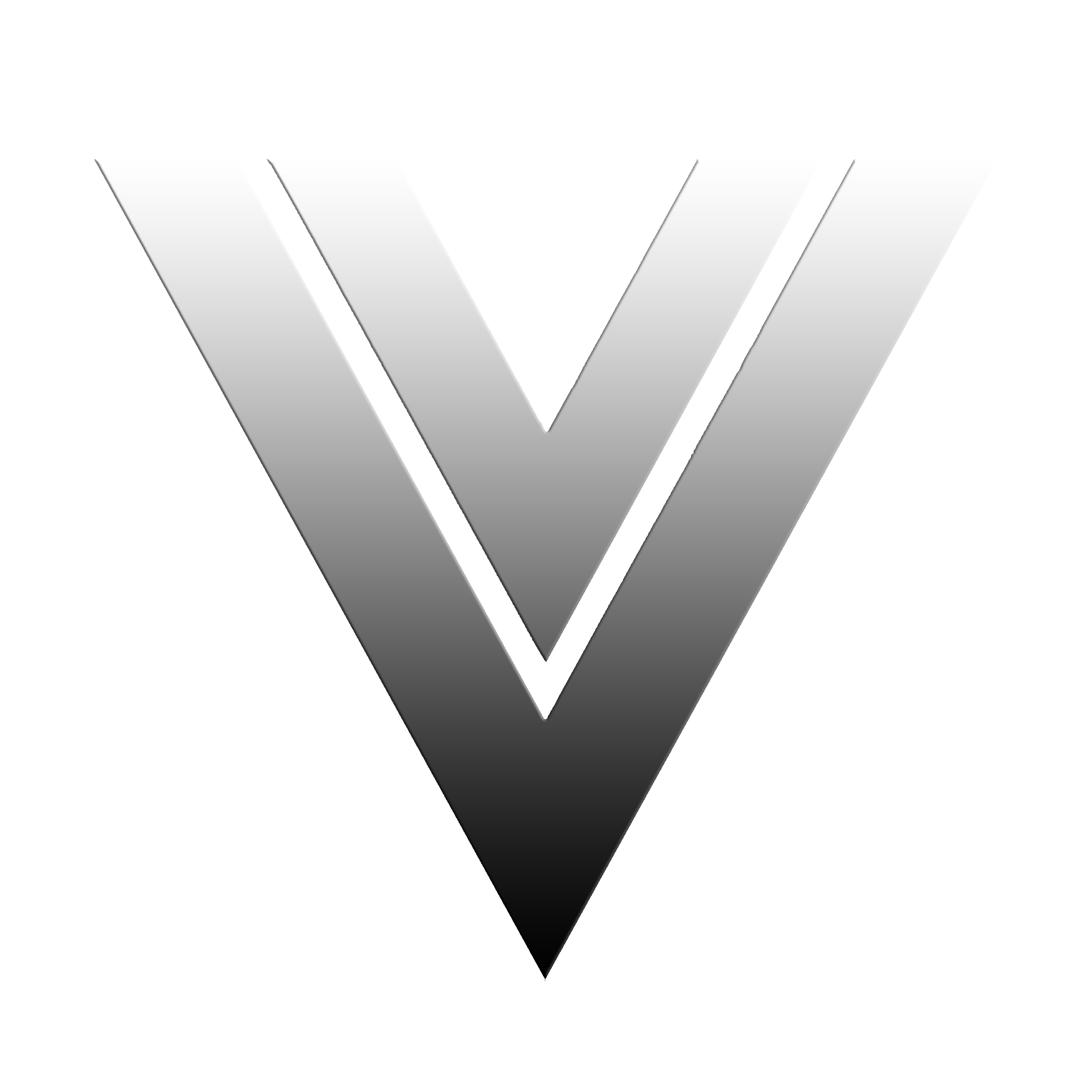
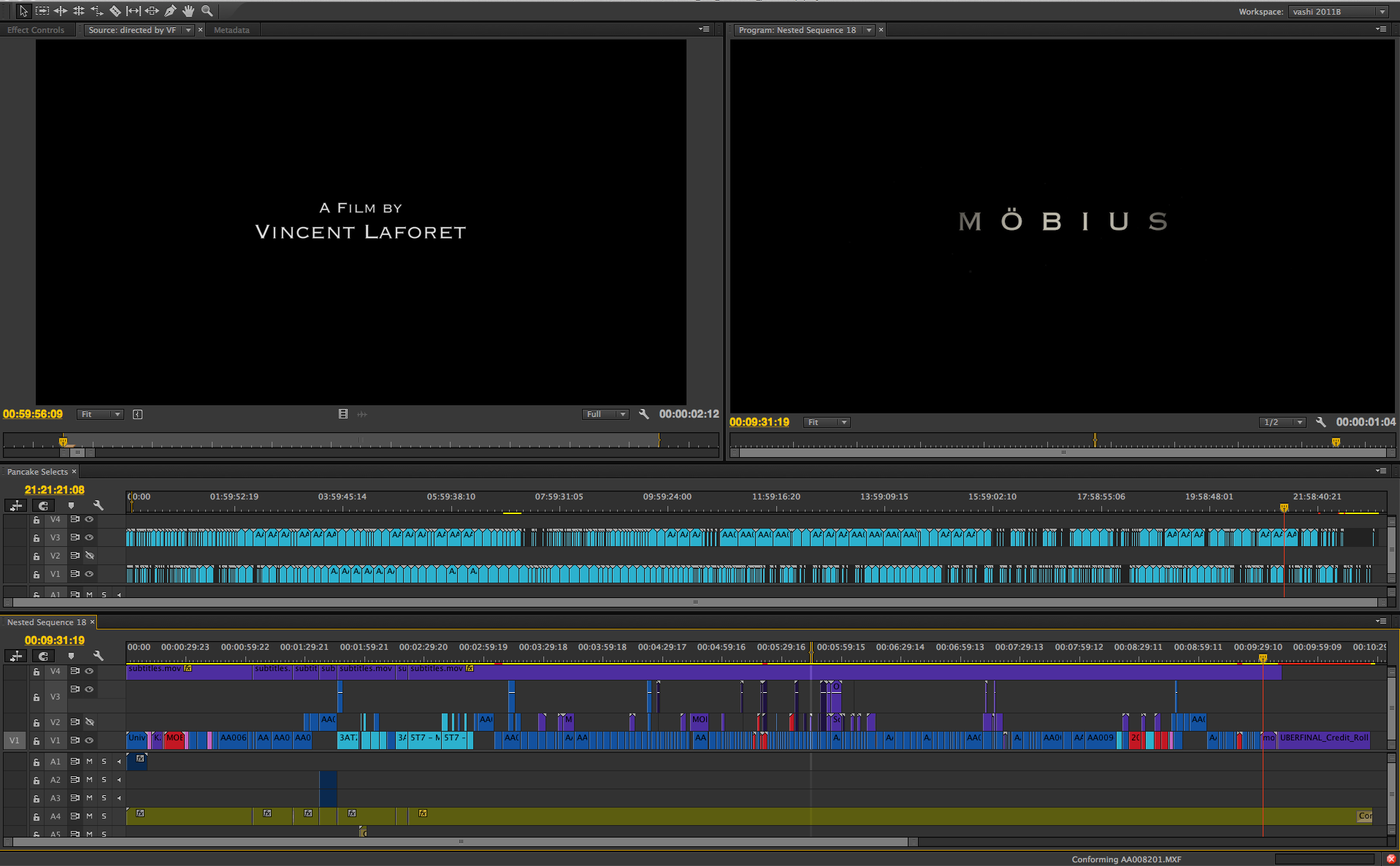
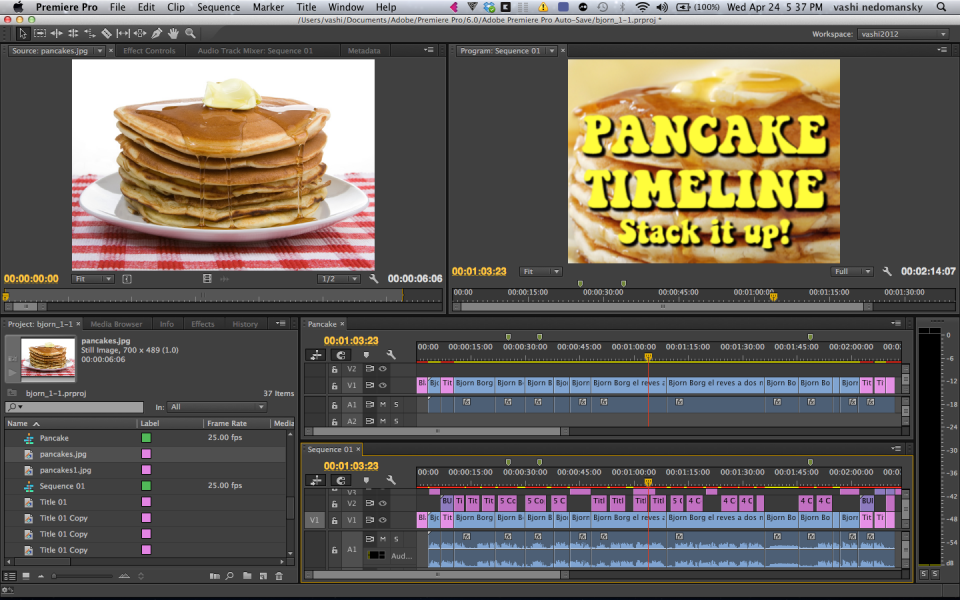

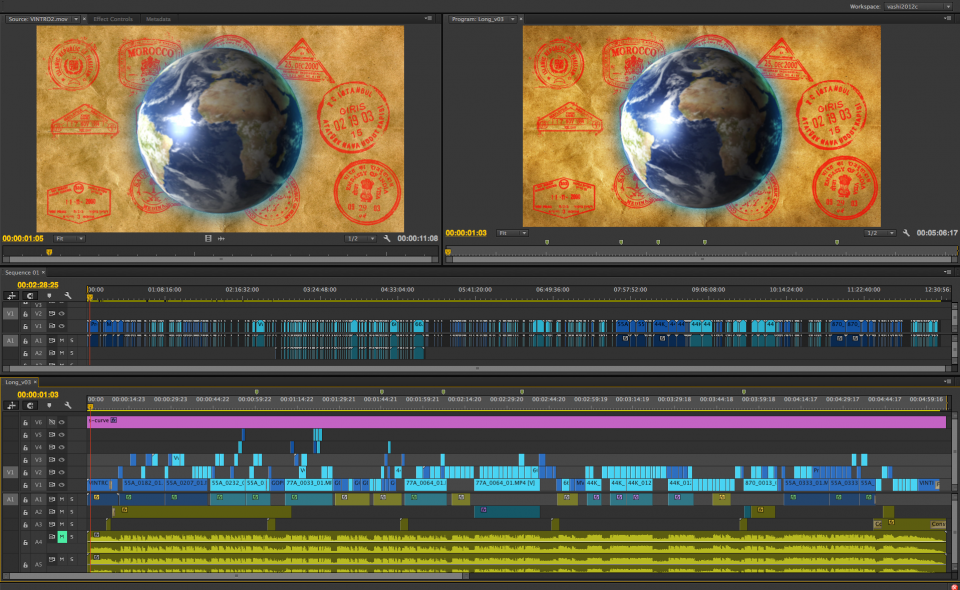
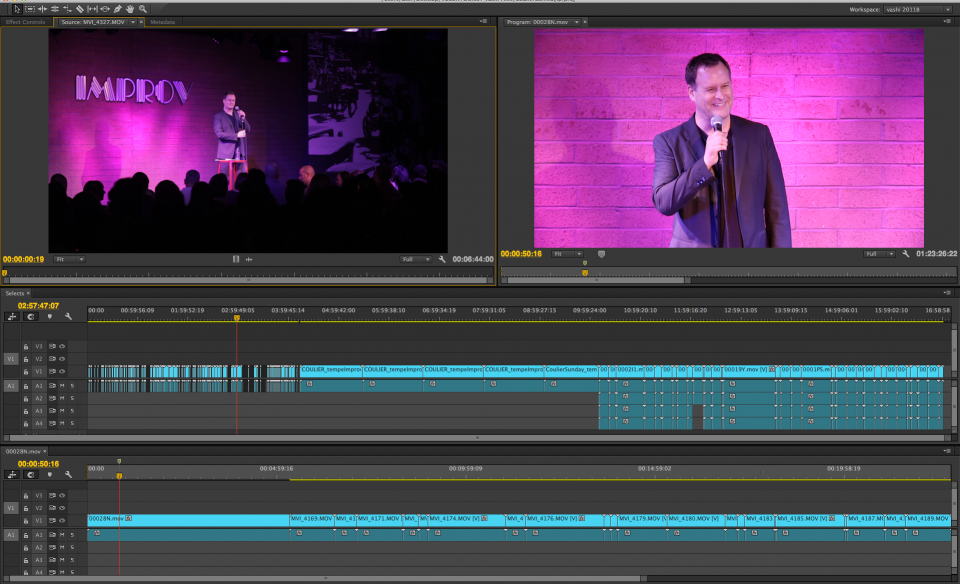
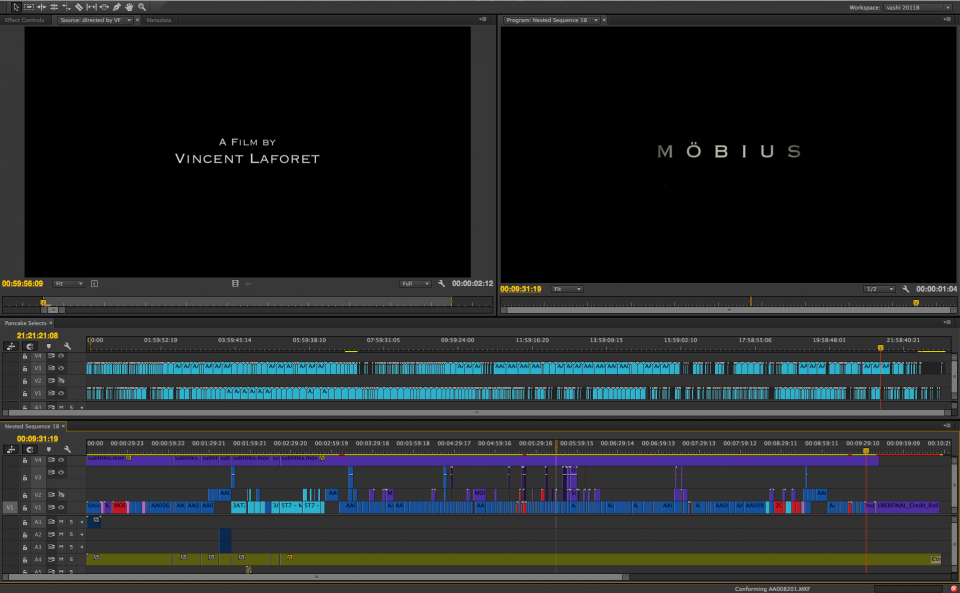
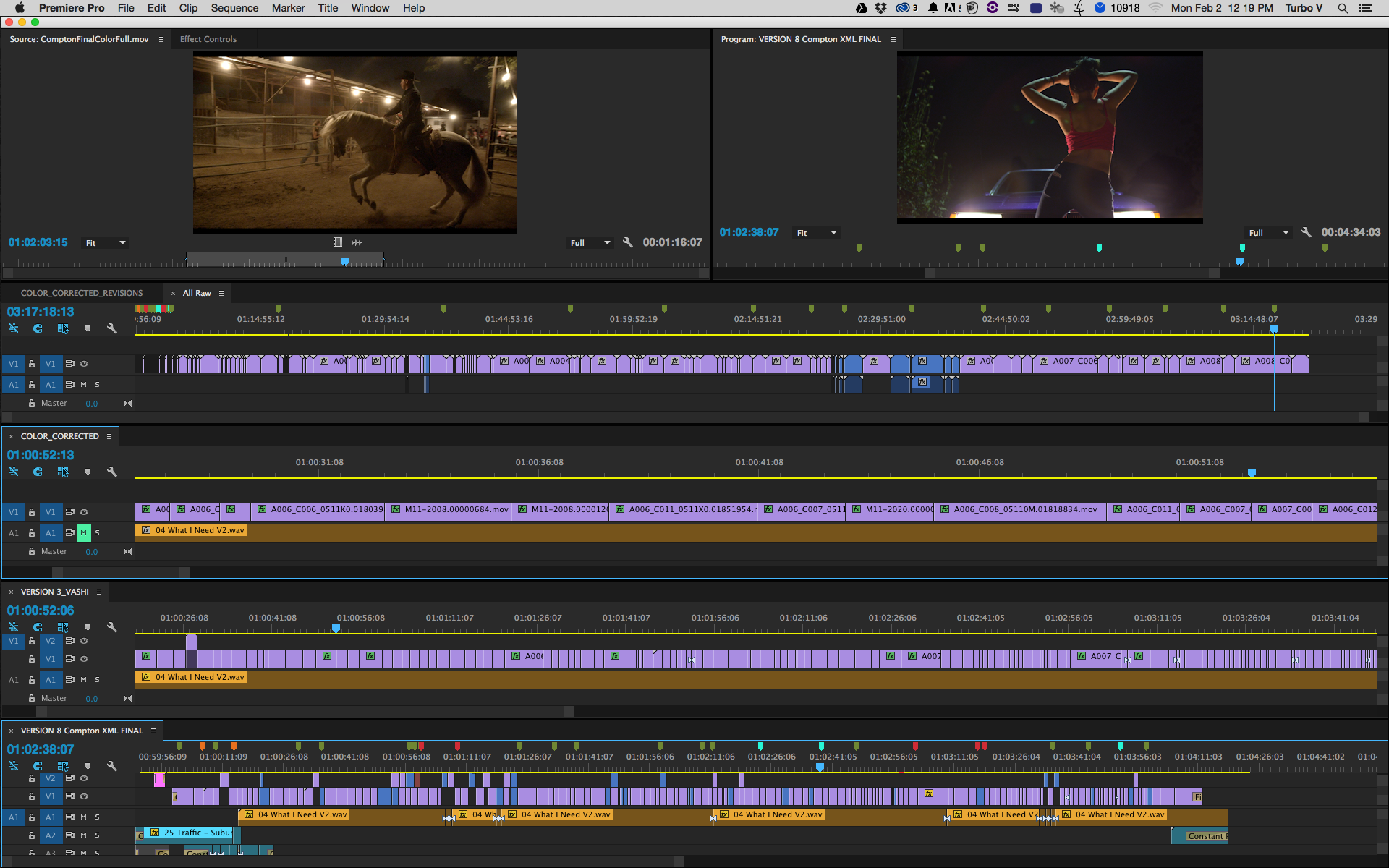
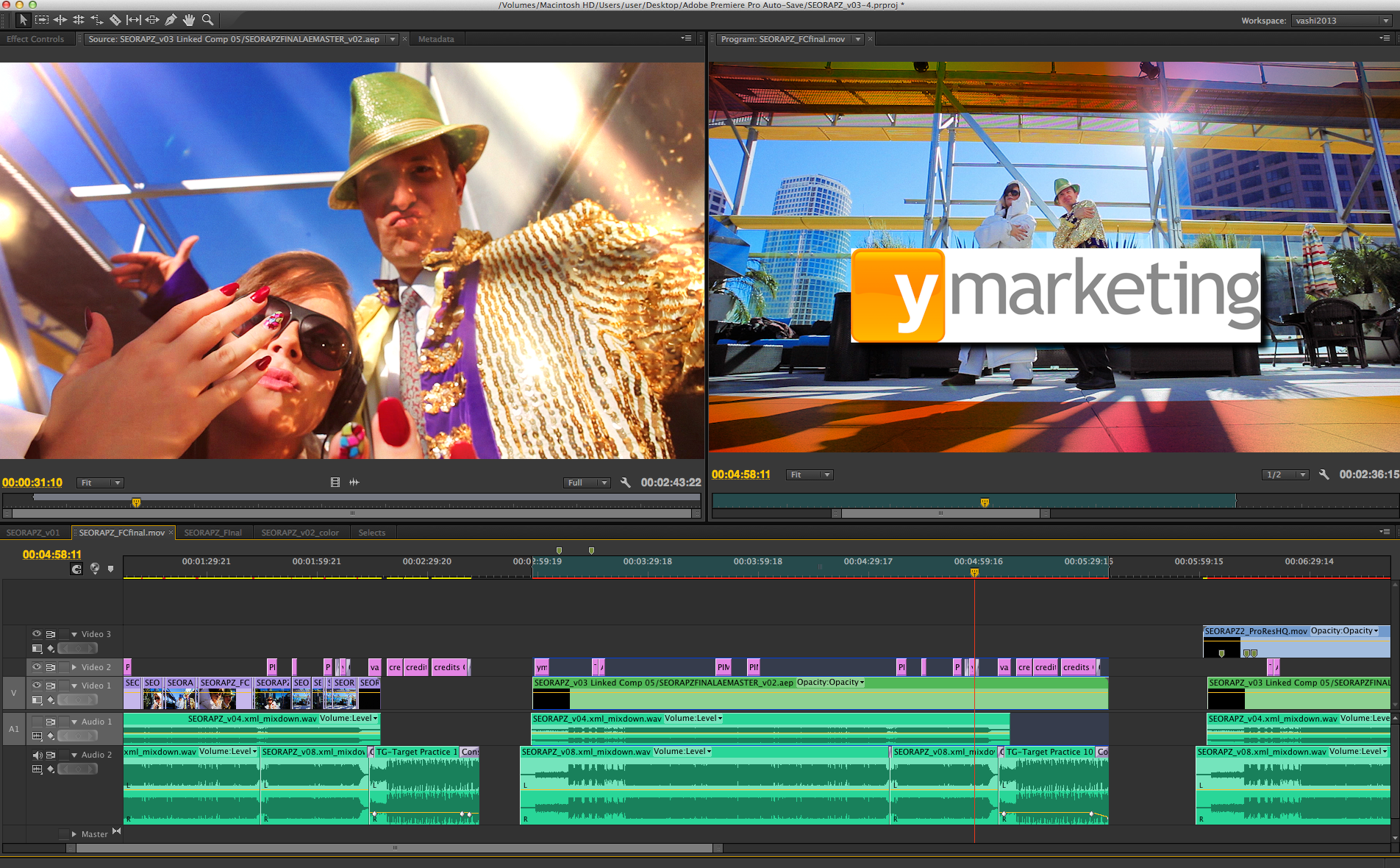
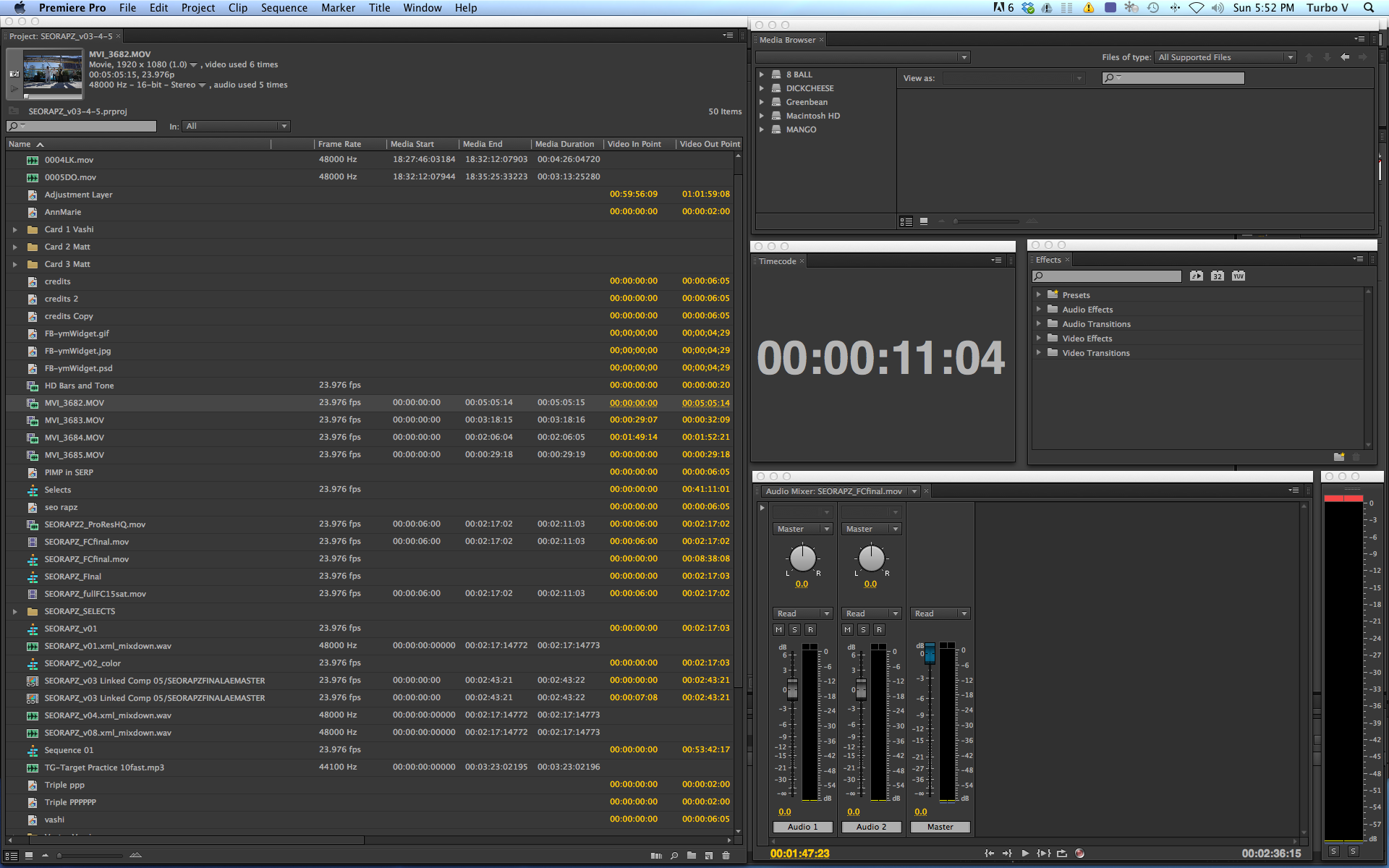
There are 22 comments
Awesome addition to the select process! Thanks again for passing these tips along.
My pleasure Jason. Hope it helps out!
Thanks for the fast CC update!
Vashi!
I use it everyday, just a tip very usefull for me, the use of the markers into the selects timeline as keywords. When you have many clips, is a very rapid way to find things.
Thanks man !
[…] времени < elenarussia The Pancake Timeline – by Vashi Nedomansky The original Pancake Timeline After all the great feedback and responses to my post about “The […]
Great tip Esteban! Every little bit helps to make the process quicker and smoother!
A really revolutionary approach. I used to dump all the select takes at the edit of the sequence I was editing. Then I had to shuttle from one end to the other to access the clips.This makes the process faster and a pleasure. Thanks!
Thanks Tom! I’ve seen it in several Hollywood edit bays over the years and wanted to share it with everyone as it is a time saver and just makes so much sense. An organized editor is an effective editor.
Yes, I agree. Organization is key. I learned it as a junior editor at a large facility back in the million dollar CMX edit bay days. Sharing projects with other editors in a linear bay demanded good organizational and communication skills.
[…] working on various projects. One of the particular lessons that seems to be very popular is the Pancake Timeline. A technique made famous by film editor Angus Hall, the user would stack 2 timelines on top of each […]
vashi
thanks for the pancake timeline tip
i ve started using and this thing makes so much sense
i cant wait to see results on bigger projects
i started editing about a year and a half ago and i can remember times where i was searching left and right for one piece of footage
anyways, I’m glad i found your website.thanks!
Great visual and great tips! I’ll definitely be passing this link on to our students.
Thank out for the kind words! I hope the students enjoy the tips.
Excellent tips. My brother is trying to get into video editing in Las Vegas, and I’m sure this is going to be a huge help to him. I’ll be passing it on!
[…] My default workspace is the PANCAKE TIMELINE that I created to suit my editing style. It stacks 2 timelines on top of each other. I can then […]
Hey Vashi,
Thank you for all the tips!
Got a request… NEW Adobe Premiere Pro CC Template is corrupted, I can’t extract the file (the previous one is working well)… could you fix it?
Regards 🙂
Thanks Luc. Just sent you an unzipped version. Let me know how it works out!
Hi Vashi!
Thanks for all the tips and ideas!
I downloaded the CC template, but its corrupted. Doesn’t want to unzip.
Can you please send me an unzipped version or update the current one?
Thanks in advance!
Rafal
Please try different software for the UNZIP and you should be fine. Thanks!
Dear Vashi,
is it possible to get the pancake timeline in an existing Project?
Or do I have to to create a new one and open it with the template from the beginning?
Thank you
Best regards
Hi Erwin. It’s possible and very easy to get the pancake timeline in your existing project. Open two timeline so they are tabbed. Grab one tab and drag it under the other timeline. A purple rectangle will allow you to dock the two timelines on top of each other. That’s it! Good luck!
Woow! This is my find of the month! Thanks for sharing and keeping this active after 6 years man!