Film Editing is the art of storytelling with a healthy dose of manipulation. We take all the available footage and craft it into a coherent tale in the most simple and elegant manner possible. So many times…a moment needs to be emphasized to enhance an important story point.
A classic filmmaking technique to accomplish this is a slow push-in. This can be achieved via a dolly or with a zoom lens. The camera will gently creep in towards the subject to draw attention to the moment. Usually slowly and subtly is the best approach…as to not bring attention to the shot. This technique is equally effective on close-ups or wide shots or anything in-between.
If this camera shot is not captured on set, we have digital methods in which to apply it after the fact. That’s why I created VashiZoom presets so anyone can add this effect to their video footage, still images or even text. I (and literally every feature film editor I’ve talked with) use this on every project to help inject a bit of drama and importance to a moment as needed.
We call these shots: a CREEP / PUSH-IN / SLOW ZOOM. Hollywood films and TV shows use this all the time and now you can add it to your post-production arsenal.
In my experience, I have found that a 5 to 10% digital VashiZoom is almost indistinguishable from a practical dolly PUSH-IN. If used to replicate a camera zoom lens shot, there is almost no visible difference.
I’ve created 10 presets for Premiere Pro that you can import via the EFFECTS panel and then Drag & Drop onto any asset in your timeline. The best part is…there is no keyframing. The presets adjust automatically to the length of your clip and create a keyframe on the first and last frame.
The presets come in two flavors: Regular and Smooth. They can be used both subtly or aggressively.
Regular has constant zooming across the clip from the first to the last frame.
Smooth will ease out from the first frame and gently land before the last frame. This approximates an actual camera operator with a more organic and human feel.
Each preset (5 / 10 / 15 / 20 / 25) represents the percentage of SCALE increase that is being applied to each shot within the Premiere Pro EFFECTS CONTROL tab.
Drag & drop on any asset in your timeline. VashiZoom works on video footage, stills or text files. Any asset in your project.
TIP #1 – If you have made previous changes to the SCALE parameter, NEST the asset before you apply VashiZoom.
TIP #2 – If you extend or shorten a clip, the preset does not re-scale. Remove and reapply a new instance of VashiZoom.
Enjoy the presets and I hope they help you save time on your next project!
Until next time…
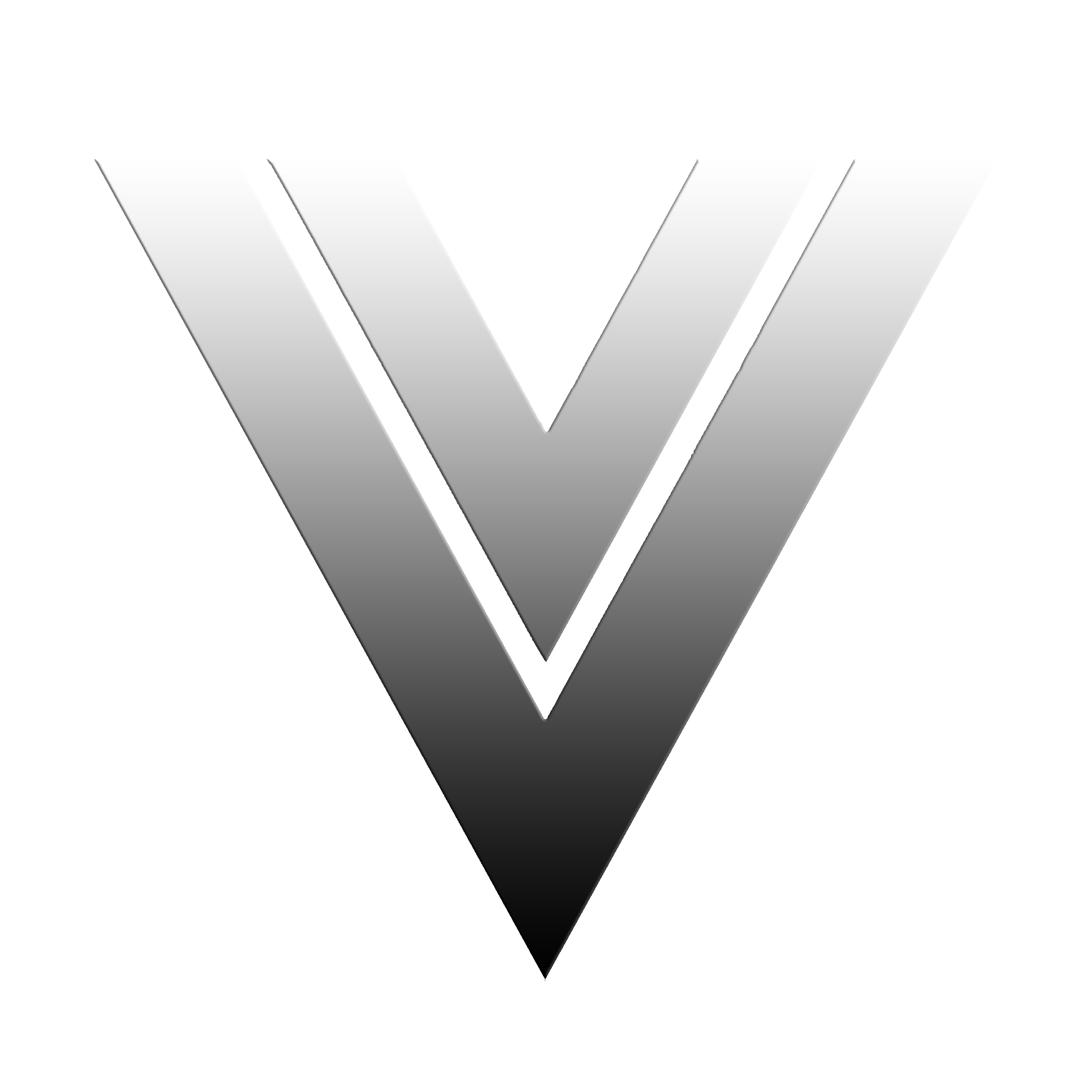


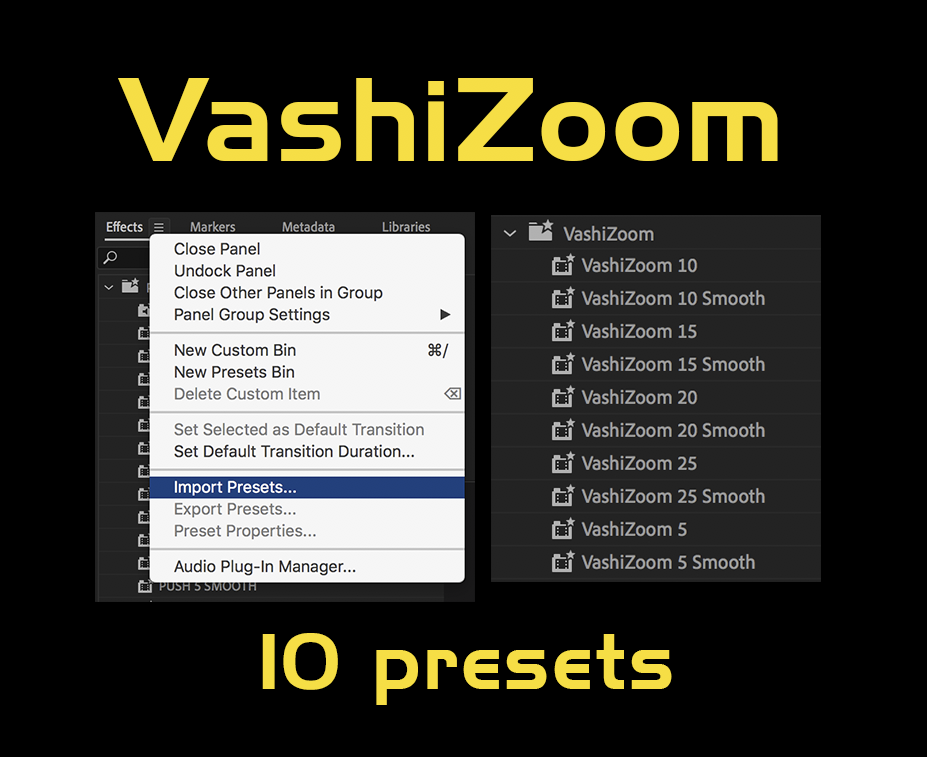
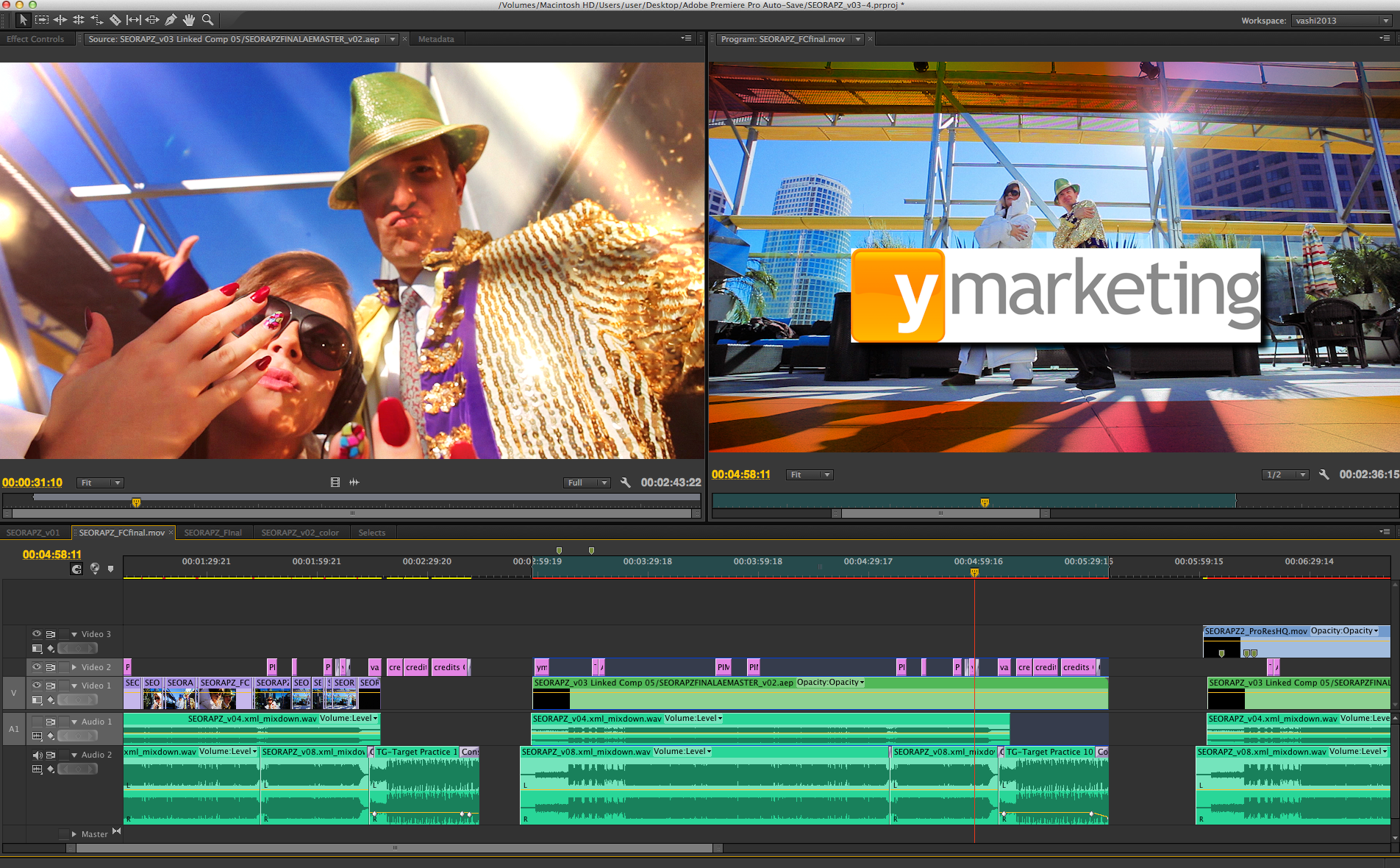
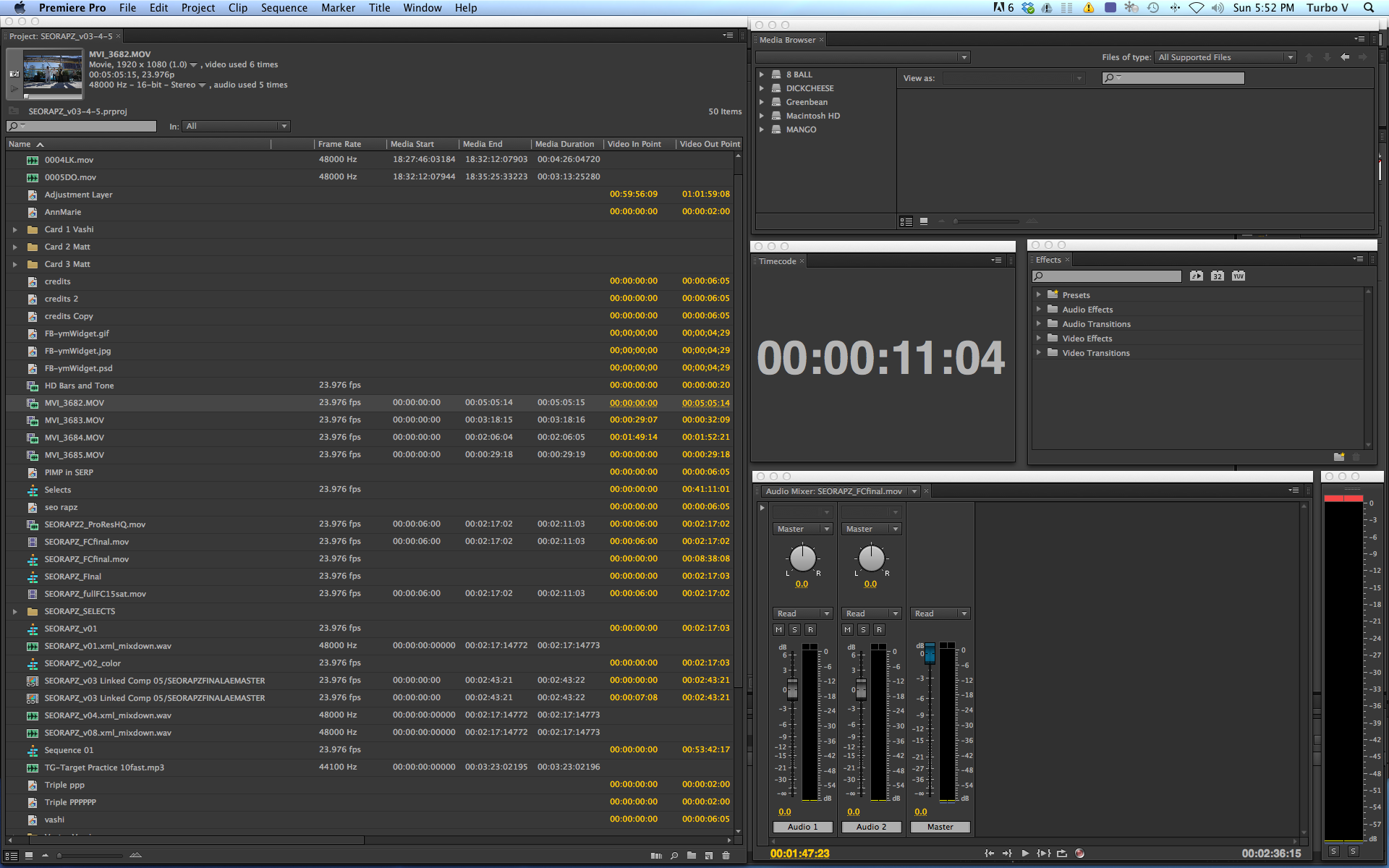
There are 8 comments
Once again, I thank you for sharing your wisdom and and little techniques like this!
Thanks V. I need to buy you a beer the next time I am in LA.
Gary Adcock
Awesome stuff Vashi! Cheers from The Netherlands
Amazing. So simple, yet so helpful. Another 10 minutes per day reclaimed. Thanks!
Great amazing plugin
Thanks again, Vashi!
Great work, Vashi; could you do the same for Final Cut Pro? Thank you in advance!
Game changer! HUGE time saver. Thank you SO much!