The timeline is where the magic happens during the editing of a feature film. It starts as a blank canvas and then eventually explodes into a frenzy of layers, colors, files and decisions. It is the literal spine of the film.
On a blockbuster film like MISSION: IMPOSSIBLE – FALLOUT, the editor must keep organization paramount and know instantly where ever asset is located.
Editor Eddie Hamilton ACE created a timeline with 23 video tracks and 23 audio tracks to control the chaos on his latest film. He shared it with Steve Hullfish in THIS Art of the Cut breakdown.
I have created and shared Premiere Pro project templates for films I have worked on including: Gone Girl, Sharknado 2 and Deadpool. After seeing Eddie’s massive Avid Media Composer timeline, I immediately saw the additional intricacies needed for a blockbuster film that must share assets with the rest of the post-production team.
I have recreated Eddie’s timeline within a custom Premiere Pro Project Template so that all filmmakers can utilize this high-end timeline workflow.
My free Premiere Pro Templates are available to download in both 1-screen and 2-screen versions. They both include the identical 46-track timeline layout and bin layout to best organize your project.
You can download all the assets and instructions HERE.
Even if there are more layers and options then you need in these templates…you can always delete layers you won’t need and save your own custom template that best suits your needs.The key to successfully editing feature films is starting with a project timeline that will handle all your assets cleanly over the arduous months of post-production. No matter what NLE you use for editing…the principles of organization and efficient workflow remain the same.
Hopefully, my Premiere Pro Blockbuster Project Template will help you tackle the technical element of film editing so you have more time to be creative and tell the best possible story.
Thank you to Eddie Hamilton for sharing his project timeline and its representation of so much hard work. We can all learn from his well designed and logical set-up.
Again, you can download all assets and instructions here.
Finally, thank you to Karl Soule of Adobe for helping me figure out how to show the track names with all the tracks minimized to their smallest size. His tip made the whole template possible.
Until next time…
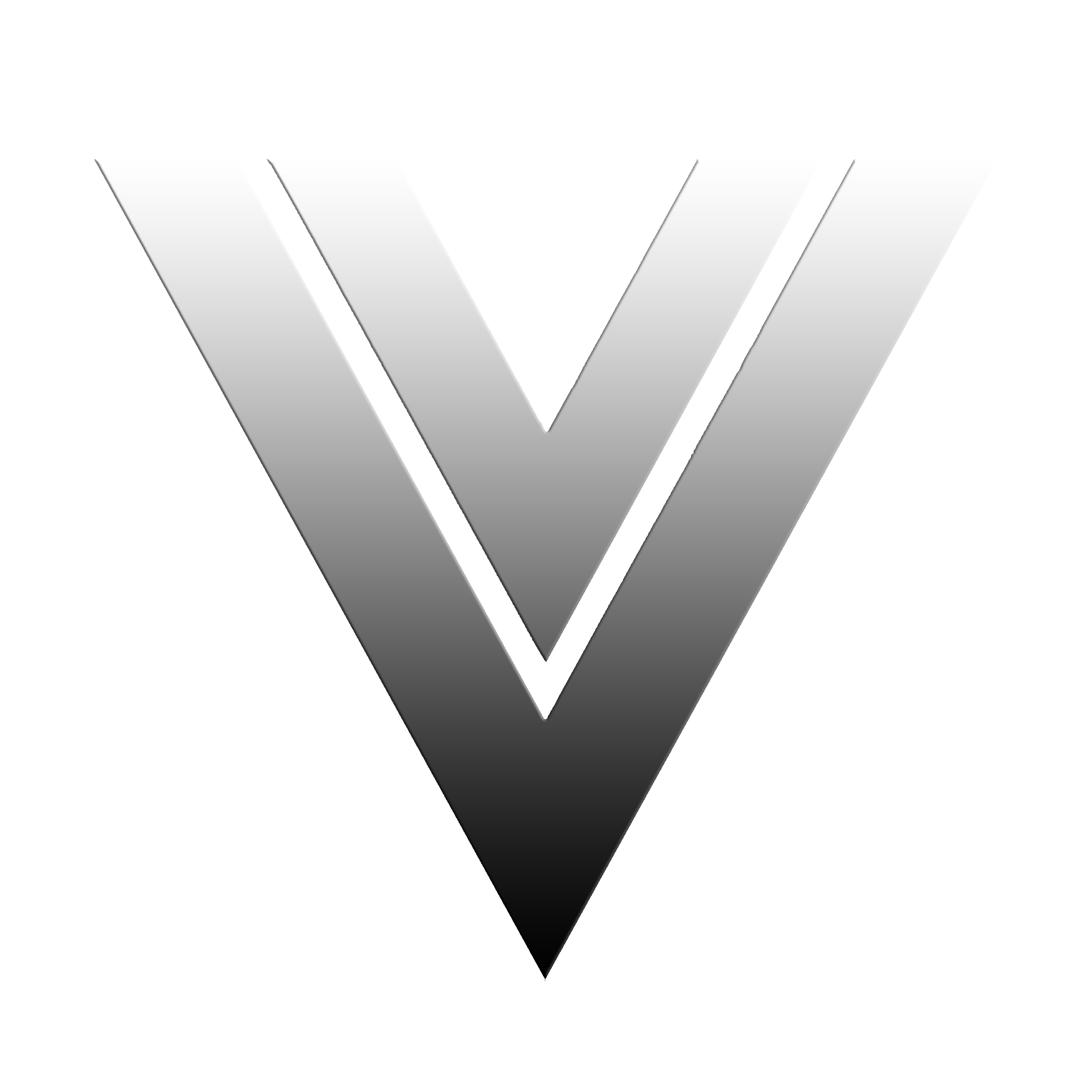
![Premiere Pro BLOCKBUSTER Project Template [Free Download]](https://vashivisuals.com/wp-content/uploads/2018/08/Mission-Impossible-Fallout-timeline.png)

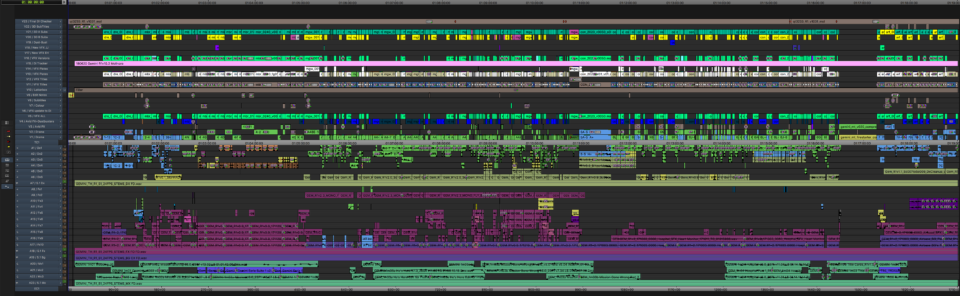

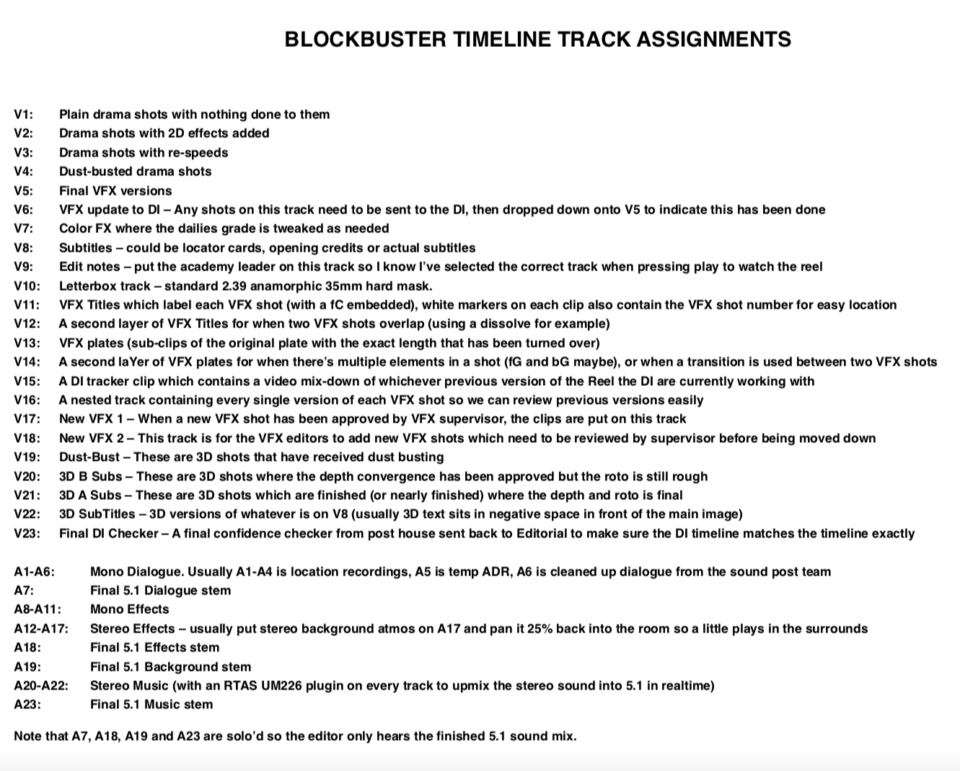
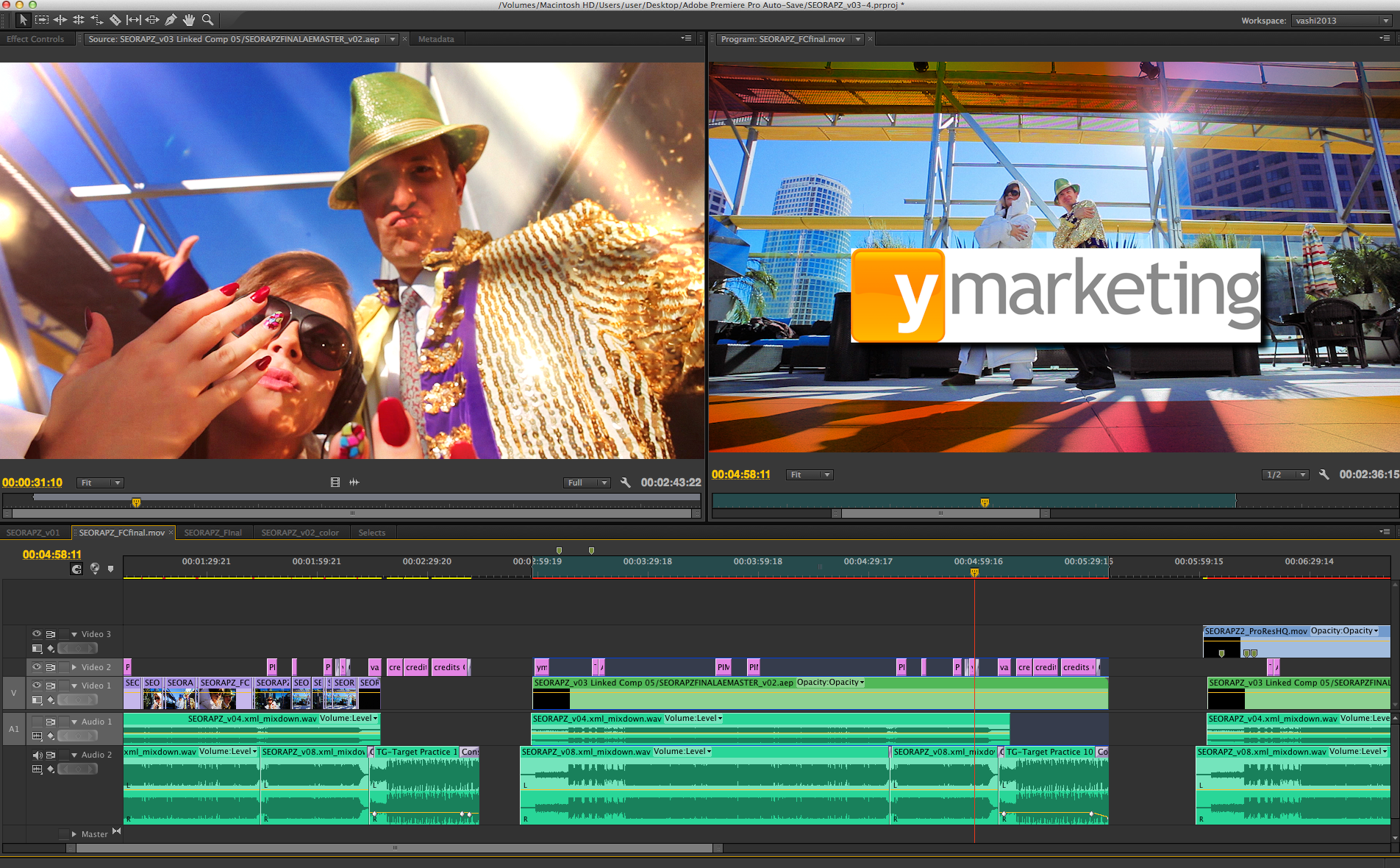
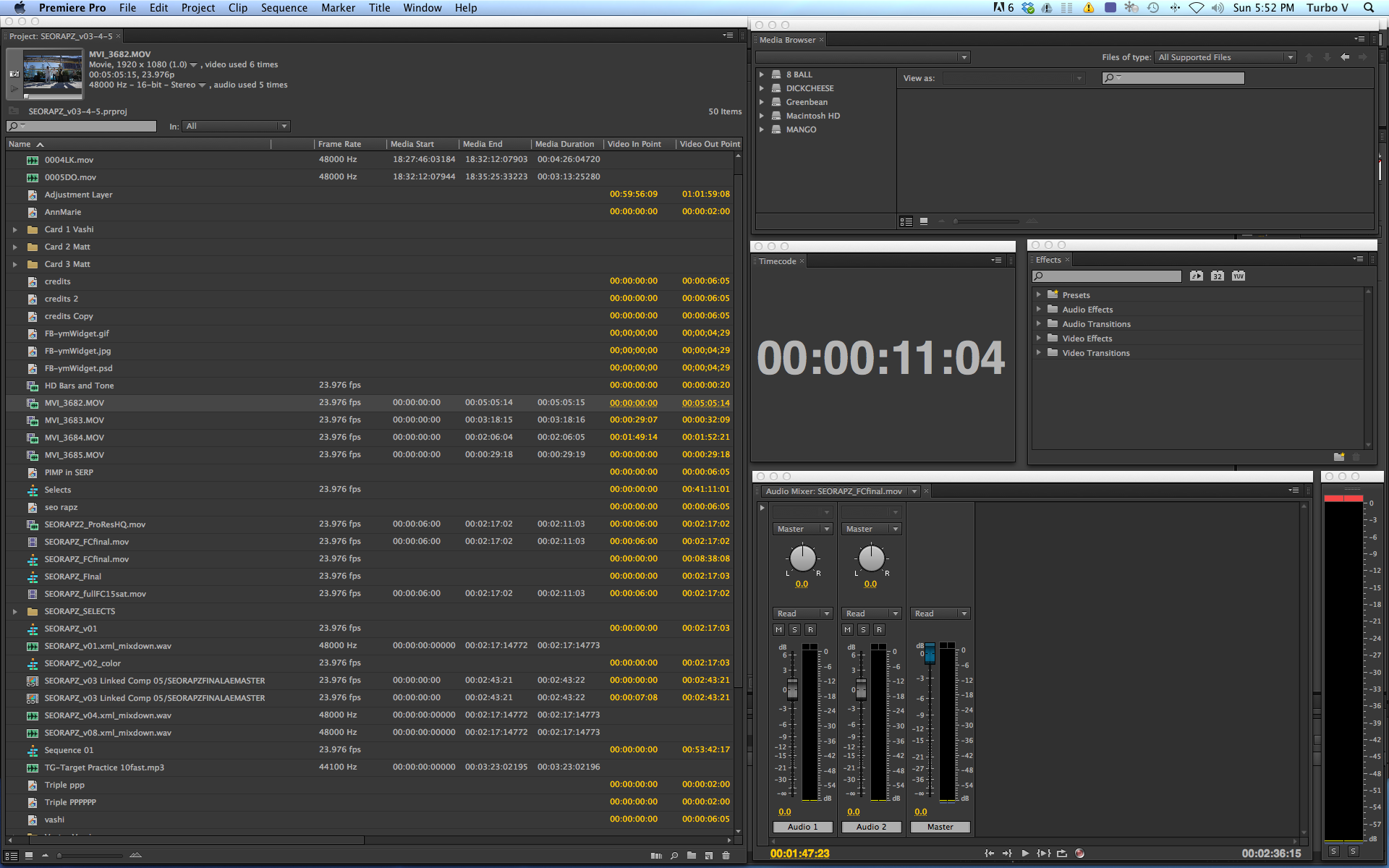
There are 10 comments
Wait a minute …. what do you mean by: “show the track names with all the tracks minimized to their smallest size”
???
I opened the template and tracks are the smallest size and I can’t see custom track names. I’ve been wanting to do that for years!
In the zip there is a JPG file with the instructions, very simple one. You have to customize the track and drag the name to the end of the row.
Figure it out Simmons! Read that manual! 🙂
Thanks Vashi!, I teach film, and my students all know you well, as a result of me sharing your insights, interviews and work examples with them whenever i can.. i could do an entire lesson on this download.. thanks for you continued great work!
Thank you for the kind words Scott! I really appreciate you sharing my thoughts with your students and here’s hoping they find some good nuggets in there. Let me know if you need anything specific or if your students have any questions. Have a great weekend. Vashi
Thanks Vashi!, I teach film, and my students all know you well, as a result of me sharing your insights, interviews and work examples with them whenever i can.. i could do an entire lesson on this download.. thanks for your continued great work!
Giving credit to Todd Reeder as well for the tip about the track header modifications. If you click the wrench above the track header, it’s possible to modify the track headers so that the name is on Row 1, and thus shows up even if you minimize the track height to its smallest possible height.
You are a time saver in many aspects! Thank you Vashi!
Thank you so much for this Vashi! As I grow in this side of the industry things like this are invaluable as my projects get bigger and bigger.
[…] Editor Vashi Nedomansky has helpfully created a Premiere Professional timeline template emulating all 46 tracks of Eddie’s timeline construction, which you’ll download for free here. […]